If you’re experiencing issues with videos not loading in your camera roll, several factors could be causing this problem. Firstly, check if the video file format is compatible with your device. Different devices support various video formats, so ensure that your videos are in a compatible format. Additionally, insufficient storage space on your device can prevent videos from loading. Clear up some storage by deleting unnecessary files. It’s also possible that the videos are corrupted or damaged. In such cases, try transferring the videos to a computer and using video repair software.
How to Ensure Your Videos Play on Your Camera Roll
If you’re frustrated with videos that won’t load or play on your camera roll, you’re not alone. Before you blame your device, though, consider the video formats and compatibility issues that could be causing the problem. Here are some tips to help you understand and address video format issues:
- Know your device’s supported formats: Different devices have different specifications for video playback. For instance, iPhones support H.264, HEVC, and MP4 formats, while Android devices also support AVI, MKV, and WMV formats. Check your device manual or online resources to see which formats your device can play.
- Check the video source and format: If you’re trying to transfer or download a video from another source, like a computer or website, make sure the file format is compatible with your device. For instance, some videos may use codecs or compression methods that your device doesn’t support. Use a video converter tool to change the format if necessary.
- Optimize your videos for your device: Even if a video format is supported by your device, it may not play smoothly or at its best quality if it’s too big or too small for your device’s screen or resources. Consider resizing or compressing the video to match your device’s specifications. You can also adjust the frame rate, resolution, or bit rate to optimize the playback.
- Use a media player app or cloud storage: If you still have trouble playing your videos on your camera roll, try using a different media player app that supports more formats or features, such as VLC or MX Player. Alternatively, you can upload your videos to a cloud storage service, like Google Drive or iCloud, and access them from there. This may also free up space on your device and reduce loading times.
Different video file formats and their characteristics
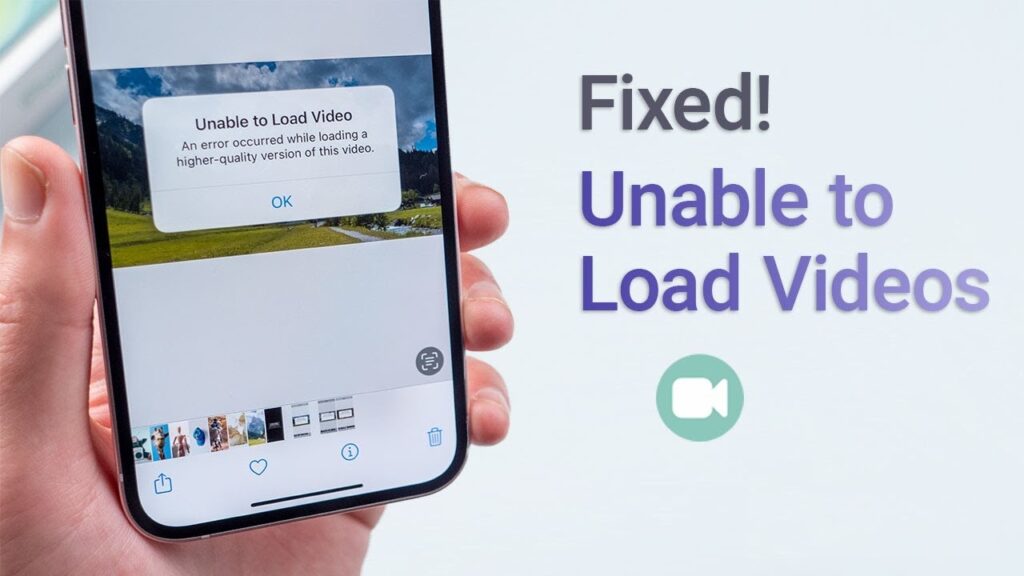
Different file formats have their own unique characteristics that affect how they function on different devices. Here are some of the most common video file formats and their characteristics:
- MP4: This is the most popular video file format due to its compatibility with most devices. It is efficient in terms of file size and can handle a range of resolutions and frame rates. It uses the H.264 codec which is widely supported.
- MOV: This is a video file format developed by Apple for use on their devices. It uses the same H.264 codec as MP4, but it also supports other codecs such as ProRes and H.265. It is commonly used for professional video editing.
- AVI: This is a video file format that has been around since the early days of digital video. It uses the DivX codec which provides high-quality video, but it is not as efficient as H.264. It is less commonly used today.
- WMV: This is a video file format developed by Microsoft. It uses the Windows Media Video codec and is commonly used on Windows devices. It can handle a range of resolutions and frame rates, but it is not as widely supported as MP4 or MOV.
- FLV: This is a video file format commonly used for online video streaming. It uses the Adobe Flash Player plugin and is not supported on many devices. It can handle a range of resolutions and frame rates, but it is not as efficient as H.264.
Factors affecting video playback on camera roll
Videos are essential in capturing life’s precious moments. However, some users may experience difficulties playing back their videos in their camera rolls. There may be several reasons why this occurs.
- The first factor that affects video playback on a camera roll is compatibility. The video format may be incompatible with the device. Check if the video was shot using the same device or a supported format. The second factor is the age and specs of the device. Older devices may not support the same advanced codecs as newer ones, causing playback issues.
- Another reason for non-playback could be due to insufficient storage. Videos take up a significant amount of storage space on a device, so if there is not enough free space, the video may not play. Check if the device’s storage is almost full or near its capacity limit.
- The fourth factor that affects video playback is the video’s file size. Huge video files may need a lot of processing power and may cause playback problems. A device with a low processing power may not be able to handle large file videos.
- Lastly, it could be that the video has been corrupted. Corrupt files could be caused by an interrupted transfer or an unstable connection. Check if the video can open correctly on other devices or other media players.
Why Aren’t My Videos Loading on My Camera Roll
Are you having trouble loading videos in your camera roll? Here are some possible reasons behind the issue and how to fix it.
- Firstly, if the “optimize storage” option is turned on, the camera roll content is saved on iCloud and only shows thumbnails on the device. Disable this feature in settings to fix the issue.
- Secondly, check your internet connection. If your photos are saved on the cloud and your internet isn’t working, your device will have trouble downloading and showing your content.
- Thirdly, insufficient memory space can also result in difficulty viewing content. If your iPhone doesn’t have enough memory to load your content, it simply can’t load it due to the lack of space. Try clearing out unnecessary files or upgrading your storage options.
If these solutions don’t work, you can try restarting your phone, deleting any recently deleted content, disabling live photos, or reverting any video edits you’ve made. By following these steps, you can easily fix your camera roll so you can access all your videos without any hassle.
Conclusion
Have you ever encountered a problem with your iPhone camera roll where your videos won’t load or play? It can be frustrating, especially if you want to watch your captured memories. But don’t worry, here are some of the common reasons why this happens and how to fix them:
One of the common culprits is the Optimize Storage feature, which saves your content on iCloud and shows only thumbnails on your device. To turn this off, go to Settings > Photos and turn off Optimize Storage. If this doesn’t work, you may need to make more space on your device because insufficient memory space can also cause videos not to load.
References:
https://www.imobie.com/iphone-tips/fix-photos-and-videos-not-loading-on-iphone.htm
https://techzillo.com/iphone-videos-not-playing-buffering-loading-blurry/

Greetings, I’m Jotham Leopold, the enthusiast and mind behind ExpertDecider.Com. Holding a degree in Management Information Systems from the University of Wisconsin, I ventured into the professional world as an Information Technology Consultant. However, my passion extends beyond the corporate realm. Beyond the algorithms and codes of my IT career, I’ve always been captivated by the sleek world of electronics. This fascination led to the creation of ExpertDecider.Com, a platform where my expertise as an IT Consultant converges with my fervor for the latest gadgets.